Het is een lang verhaal mar ik snap er nog niets van GRRRRR
Dit komt uit de read me file/
Ze hebben het hier over een 8bf file wat is dat nou weer.
Ik heb al wel eens gelezen over dll files dat je die kan missen in PSP maar om welke DLL's gaat het dan?
Dit is de read me file.
Het internet adres wat erin staan bestaat niet meer.
INSTALLATION
Copy or move the *.8bf files to the directory you keep your Photoshop plug-ins at. Normally, it's c:/photoshp/plugins. The next time you start Photoshop, it will automatically add a submenu to the Filters menu called Filter Factory Gallery A, which will have these 20 filters in it (the ‘A’ will change with each release of each Gallery). Copy or move the *.acm file to the Photoshp/Cmdsets directory so your Command Palette can have access to it for loading. Use the Filter Factory Gallery Command Palette when you can't see the filters in the menu because there's too many listed.
You should retain this Readffm.txt for future reference The ‘ffm’ in the filename denotes which Gallery this Readme file belongs to. If you ever want to not load the filter(s), copy them to another directory. The filter file naming, ffm01gal.8bf, denotes ‘ff’ as filter factory, the third letter is from the Gallery it's from, the number is the filter number in that Gallery from 1-20, and the next three letters indicate it's a Gallery filter.
ABOUT THE FILTERS
These filters have been custom made by individuals who use Filter Factory in making custom Plug-Ins for Photoshop. Filter Factory can be found on the CD-ROM edition of Photoshop under the Goodies directory. The plug-ins have adjustable parameters when launched, and can be used like any other plug-in filter. The filters in this Gallery have been compiled to be used with the PC version of Photoshop 3.0 or greater. The code to compile the filters is taken from the various postings to the Filter Factory Discussion Group mailing list. The choice of filters I compile and make available is solely my discretion, with no rhyme or reason, so I can't take requests for specific filters.
HOW THE FILE NOMENCLATURE WORKS WITH THIS COLLECTION
If you're wondering how these are organized and not sure about loading them all and getting your menu filled up here's how I've done this. Each plug-in has a filename like this: ffa01gal.8bf. The “ff” is Filter Factory, the “a” denotes which Gallery the filter belongs in, the “01” is the filter number from 01 thru 20, and the “gal” is for Gallery. When you move these into the Plug-ins directory and look at them using File Manager or Explorer, they will be in alphabetical order. This way it makes it easier to group them all together and move them to another directory when you don't want to load them, or just use some Galleries and not the rest. What I've done is create new directories under the Plugins directory called Gallery A, Gallery B, and so on. You can move the plugin files from the Gallery directories to the Plugins directory when you want to use them, then move them back. Or, as I've found easier to do, copy them to the Plugins directory, then delete only the Gallery you're done with (carefully) from the Plugins directory. Believe me, this will come in handy when you get up more Categories added, as each one will take one spot in the Filters menu, pushing everything else down one place. If you have a lot of plugins from various sources, like me, the menu just isn't big enough to hold them all.
MANAGING YOUR HUGE PLUG-INS COLLECTION
I've lost some of my Plug-Ins from the menu!
Yup, it happens when you have way too many filters, like me. Don't worry, they're still there, they just haven't been loaded by Photoshop. The Filters menu seems only able to handle 23 separate catagories in alphabetical order. If you have 23 already, and a new one gets added, the last catagory name drops off, but the filters from the dropped of category are still loaded in alphabetical order under “Other” in the Filters menu. And here's the next catch - each catagory will only hold a maximum of 45 filters, but, you might not see them all. If your screen resolution is 1024x1024, you have a 17“ or larger monitor and the Windows text you are using is the small font style, you should see all 45 filters. If your resolution, screen size, font size gets lesser, smaller or bigger, not all the filters will show up. So you don't want all your filters to load, just the ones you want, and you seem to have a mess of filters to sort out, there's still hope. You'll have to have both Photoshop running and File manager or Explorer open to the Photoshop | Plugins directory. What you'll be doing is moving plugins, one by one, to another directory called Plugins Not In Use or Notused (if you're using old style Windows) under the main Plugins directory. Since I use Windows 95, I created the Plugins Not In Use directory. To decide which Plug-Ins to move, open up a file in Photoshop so you can have access to all the Plug-Ins, and make a mental note of the Plug-In name you want to remove. That name may or may not be close to the actual filename of the Plug-In *.8bf file. If you've think you've found it, move the file to the Plugins Not In Use directory, then go back and try to use the Plug-In. If you were successful in getting the right one, you'll get an error message of some kind. It might say Plug-In xxxxxxxx.8bf not found, or, like I got in Windows 95, it tried to tell me I didn't have enough RAM. That error message really surprised me, but it just means it couldn't find the Plug-In. If you missed the right Plug-In, move it back and pick another. Keep doing this until you get the right ones and you're happy with what you want, restart Photoshop, check your results, and keep it or start weeding out Plug-Ins again. The Plug-Ins that get dumped into the ”Other" category when you have too many seem to be put there in some random fashion I have yet to figure out. But, with this technique, until Adobe comes out with a better way, you be able to manage your Plug-Ins better. And now you know why I organized the Filter Factory Galleries the way I did, makes things simpler.
Alternately, you can do this:
You'll have to move plugins that you've installed so you can get your Filter Menu back to seeing all the plugins that are listed in your Plugins directory. The above tip will help you do this. Once this is done, you can begin to set your plugins to be listed in the Command Palette, and you can make as many Command Palettes as needed. If you've never learned how to use the Command Sets palette, now's the time to learn. First, make sure your image is in RGB mode so you'll have access to all the filters. If you have a filter that requires a different mode, you'll have to switch to that mode when you come to it. Now, open a Command Set Palette up from the menu by going Window>Palettes>Show Commands. You'll get a palette box that may or may not be empty. Find the little right pointing arrow in the upper right hand corner of the Palette and click on it. Pick New Commands and a dialog box will appear (you'll come back to this arrow for saving, editing and loading Command Sets.) Don't type anything in the empty field since you'll be selecting your filter. Now, going down the filter menu, starting at the bottom category, choose each filter in the Other category one by one, creating a new Command for each filter listed. Repeat for each filter. When the Other category is done, save it as Other Filters.acm (I have Windows 95 for the long filenames) in the Photoshp/CmdSets directory. Now, delete all the filters listed in the Command Set that was just saved, (not the filters themselves), and start over again with the next filter Category going up the list, saving each Command Set and naming it the name of the Category. When your done saving five or six Categories (or whatever Categories were not seen) reload all the filters you moved and restart Photoshop. To get at one of the Categories that's missing, open up a Command Palette window, click on the arrow and select Load Commands, choose one from the dialog box, and now you have them. You can append command sets to one long list (see below) or open them up one at a time.
Seems as though PS loads each and every filter in the Plugins directory (I assume until it runs out of memory) and just keeps loading filter categories in Alpha order until it runs out of the 23 category limit pushing the ones at the bottom off the list and into the 45 filter limit in the Others category, then into the Filter Twilight Zone , but what doesn't get put in the filters menu is still loaded anyway. So now you have access to the disappearing filters. If you open a Command Set and then try to copy over the matching filters into the Plugins directory after Photoshop has loaded, they won't be recognized. The filters first have to load in order for the Command Set to see them, even if they aren't listed on the filter menu. The Command Set seems to have a limit (I hate limits!!) of 32 items, but that may depend on the screen resolution you're using, like in the Filters menu limits. At least now we can get at an unlimited number of filters by opening Command Sets, or appending them to an existing one.

 Doorzoek het forum
Doorzoek het forum
 Zoeken met Startpagina
Zoeken met Startpagina
 Startpagina Thema's
Startpagina Thema's